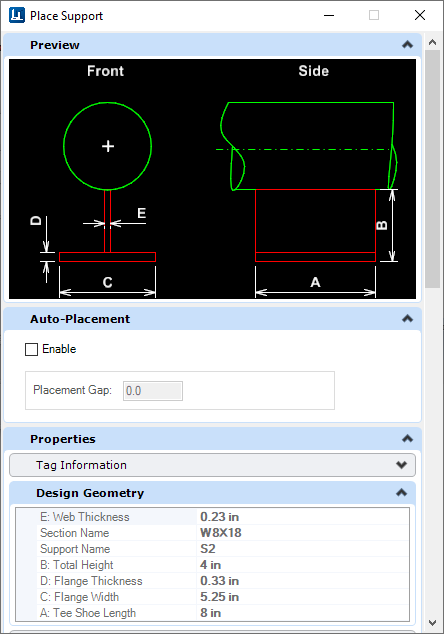Support Placement
Note: Supports share a
common placement dialog with other Piping/Trayline components. Click here for
help on the
Place Component dialog.
Note: Before placing a
support, be sure to set the specification to Supports in the
Standard Preferences dialog.
- To place a support, select an option from the taskbar.
- Select the component it is to support.
- For Supports having multiple records in the database the Spec Record Selection dialog displays the support options.
- Select the desired support from the dialog and click OK to continue.
- The Place Component dialog displays allowing you to define properties for the support if desired. The Preview image is displayed to assist in defining the Design Geometry for the support.
- Use the Design Geometry section to define the parameters for the support.
-
Optional: The Auto-Support feature lets you
place supports at fixed intervals on linearly connected pipes.
- Define any additional property values, then begin the placement.
- Use the mouse to select a Location, Rotation and, depending on the support, a Length. Left-click to determine each point.
- The command will remain active prompting you to select another pipe. Right-click to exit the command.